Ubuntu/Debian/Linux Minut (64-bit, v0.1.1 Pre-release)
Fedora/Open Suse (64-bit, v0.1.1 Pre-release)
How to Install
- Determine your Linux distribution. In the title of the buttons are only some corresponding Linux distributions. Maybe your distribution can use one of the file formats. Otherwise look at the FAQ for more information.
- Click the button 'DOWNLOAD .DEB' or 'DOWNLOAD .RPM' to download the application depending on your Linux distribution.
- Optional, but recommended: Verify the downloaded file. Click the corresponding 'DOWNLOAD GPG .SIG' button and follow the steps from the Verify your download blog post.
- Click on the downloaded file. The following window or a similar window will appear depending on your Linux distribution:
- Click 'Install' and follow the instructions.
- Congratulations. You installed EAuthenticator.

DMG Installer (64-bit, v0.1.1 Pre-release)
How to Install
- Click the button 'DOWNLOAD .DMG' to download the application.
- Optional, but recommended: Verify the downloaded file. Click 'DOWNLOAD GPG .SIG' and follow the steps from the Verify your download blog post.
- Click on the downloaded .dmg file. The following window will appear:
- Drag the 'EAuthenticator' icon to the 'Applications' folder.
- Congratulations. You installed EAuthenticator. Now you can find it in 'Launchpad' or 'Spotlight Search'.
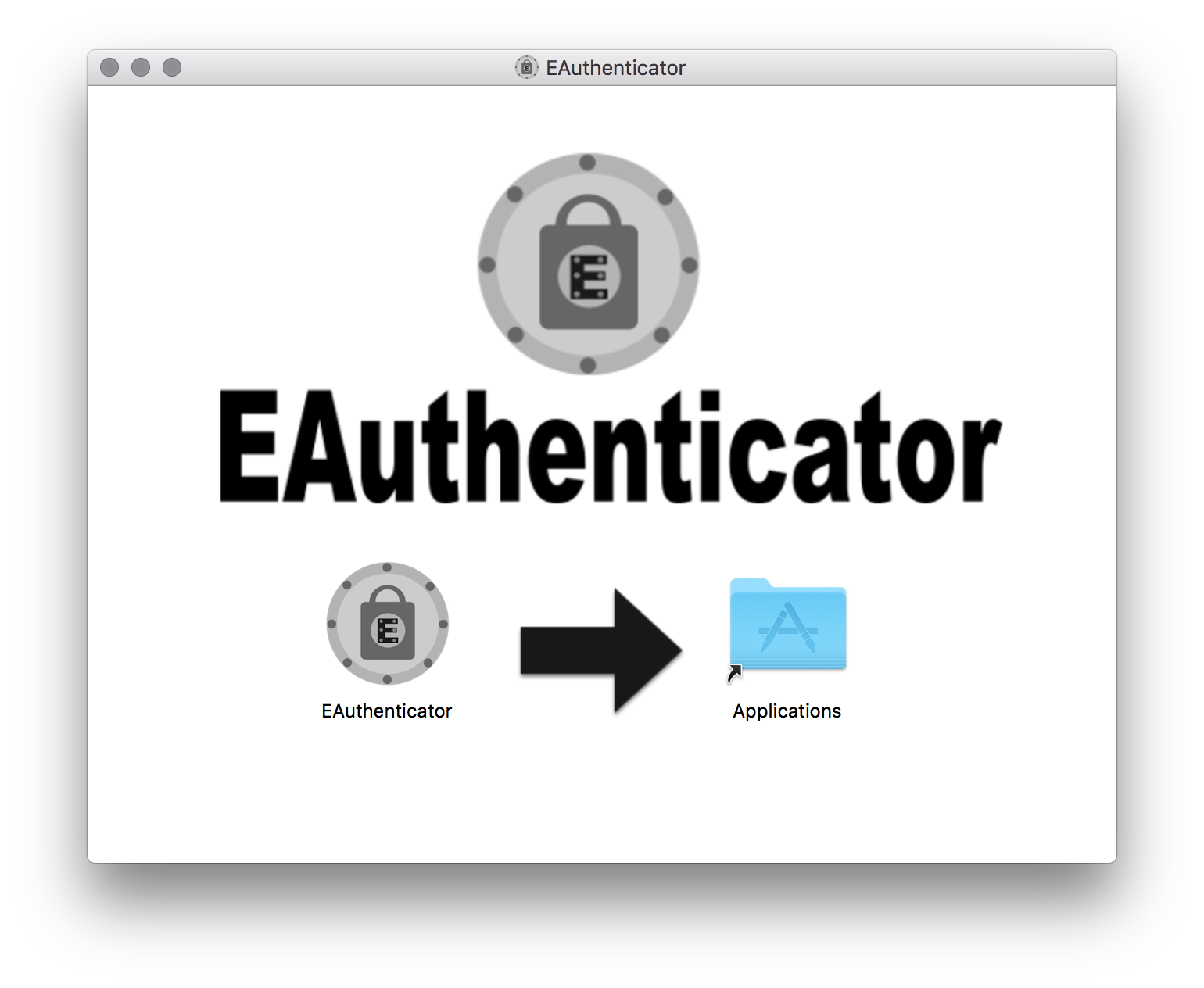
Windows Installer (64-bit, v0.1.1Pre-release)
How to Install
- Click the button 'DOWNLOAD .EXE' to download the application.
- Optional, but recommended: Verify the downloaded file. Click 'DOWNLOAD GPG .SIG' and follow the steps from the Verify your download blog post.
- Click on the downloaded .exe file. The installer starts, wait until it's done.
- Congratulations. You installed EAuthenticator. Now you can find it on the 'Desktop' and in the 'Start Menu'.
×
![]()